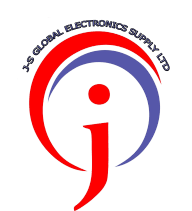You may return any item purchased from us within 14 days of delivery for a full refund if the return is a result of our error
(you received an incorrect or defective item). You should expect to receive your refund within 1 week of giving your package to the return shipper, however, in many cases you will receive a refund more quickly. This time period includes the transit time for us to receive your returned package from the shipper (5 to 10 business days), the time it takes us to process your funds once we receive your package (3 to 5 business days), and the time it takes your bank to process our refund request (5 to 10 business days) This process usually takes about a week.
Shipping
We can ship to virtually any address in the world. For first Trial orders we provide free-shipping. subsequent orders the buyer will be charged with a delivery cost. When you place an order, we will estimate shipping and delivery dates for you based on the availability of your items and the shipping options you choose. Please also note that the shipping rates for many items we sell are weight-based or size based. The weight of any such item can be found on its detail page. To reflect the policies of the shipping companies we use, all weights will be rounded up to the next full Kilogram.
Returns - Important info for iOS7 or later users
In the event that you need to return to us an iPhone device on iOS7 or later version, you will need to ensure that your iCloud account is no longer linked to the handset in order to receive a refund or replacement. Here are simple instructions on how to do this, please note Option 2 is recommended if your device is faulty;
Option 1 - Removing iCloud account via your device.
Turn device ON
Select Settings
Select iCloud
Press Delete Account
Enter Apple ID password when prompted
Select Turn Off
Please note‼️: The above process must be done before wiping or restoring the device. ‼️‼️‼️
Option 2 - Removing iCloud account via icloud.com
Device must be switched OFF*
Log into icloud.com with Apple ID and password
Select Find My iPhone
Select device from All Devices drop down (top, centre of screen)
Device should appear as Offline
Select Remove from Account
Select Remove on confirmation message*Device must be switched off and appear as 'Offline', otherwise 'Remove from Account' option will not appear. If you have recently switched device off, you may have to wait a few minutes for the device to switch to 'Offline' status.
All Samsung devices and Google locked devices:- Please make sure all Samsung devices which are returned have had the Samsung account deactivated. We will be unable to accept this device if Samsung account lock is activated, the device will be shipped back to the sender. To remove a Google account please follow the same process. This process is shown below:
1. Select the Apps soft key / Menu Key
2. Select Settings
3. Select Accounts
4. Select your Samsung account
5. Select Samsung account
6. Select Remove account
7. Confirm Remove account
8. You will now be signed out from your Samsung account on your device.